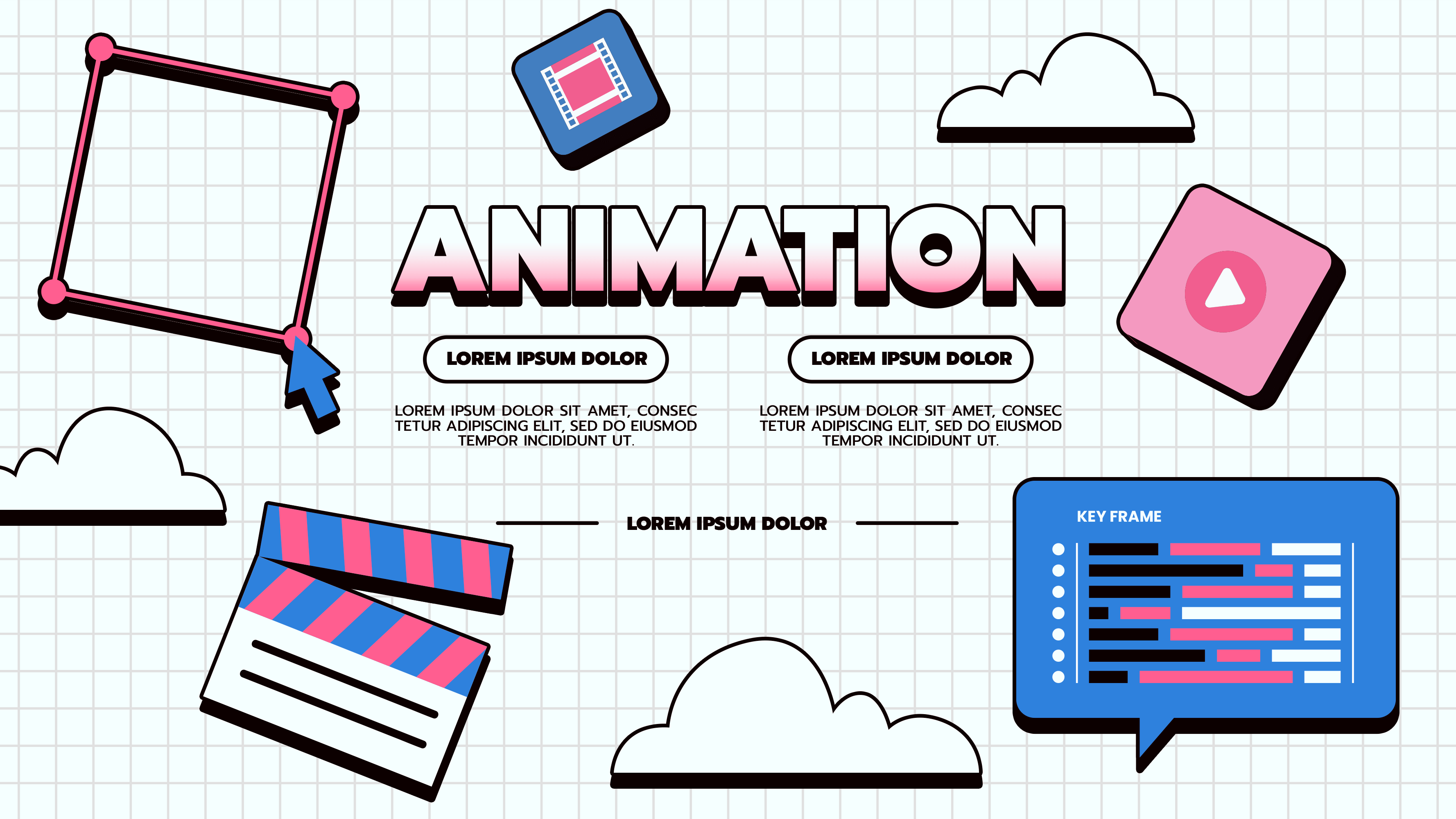If you're diving into Framer to elevate your design projects, mastering Components is a must. Components in Framer empower you to create reusable, interactive, and highly customizable design elements. In this ultimate guide, we'll break down everything you need to know about Framer Components, from basic creation to advanced techniques like Variants, Variables, and Overrides. Let’s get started!

Why Components Matter in Framer
Components streamline your design workflow by allowing you to reuse and customize elements across your project. This means:
- Consistency: Changes to the primary component automatically update all instances.
- Efficiency: Spend less time duplicating elements and more time designing.
- Interactivity: Use Framer’s intuitive tools to create dynamic, interactive elements. such as hover animation , or scroll variants animation .
Getting Started: Creating Your First Component
Creating a component in Framer is incredibly easy:
- Press Command + K (or use the right-click menu) to open the quick menu.
- Select "Create Component" and name it, such as "Button."
- Navigate to the Isolated Component Canvas to edit your component .
Example: Simple Card Component Creation
Create a "card" component that can display content dynamically, such as an image, title, and description. Follow these steps:
- Default State: Design the default card layout with an image placeholder, title text, and a short description. Use a frame to group these elements.
- Variants: Add variants for hover and selected states:
- Hover State: Increase the card's shadow and slightly scale up the card for a subtle hover effect.
- Selected State: Change the background color or border to indicate the card is active.
- Adjustable Variables: Use variables to make the image, title, and description editable for different card instances.
Why It’s Useful
By setting up these basics, you have a fully reusable card component that can be customized to showcase different types of content. Whether it’s a product card, a team member profile, or a featured article, this approach allows flexibility without repetitive design work.
Adding Variants for Advanced Interactions
Variants allow you to add multiple states to a single component, such as hover, pressed, or disabled states.
How to Add Variants:
- Open the Component Canvas.
- Click on + Add Variant in the top toolbar.
- Customize each variant with unique properties like color, size, or animation.
Example: Hover Variant
- Change the hover state background color using the property panel.
- Add easing transitions for a smooth effect.
- Adjust border radius or shadows for more dynamic interactions.
Creating Responsive Variants for Different Screen Sizes
Framer’s layout tools make it easy to create variants optimized for different devices. Here’s how you can set up responsive variants:
Step-by-Step Guide:
- Start with a Base Variant:
- Design the component for the default screen size (e.g., desktop).
- Ensure the layout is flexible by using Framer’s auto-layout features like stacks and fit-content.
- Add a Variant for Smaller Screens:
- Create a new variant and adjust its layout for smaller screens, such as tablets or mobiles.
- Examples:
- Scale down the size of images and text.
- Adjust padding and margins for tighter spaces.
- Hide non-essential elements like extra buttons or icons.
- Apply Conditional Styling:
- Use Breakpoints in Framer to ensure the appropriate variant appears based on screen size.
- In the property panel, set different breakpoints for each variant (e.g., one for 768px width and another for 375px width).
- Fine-Tune Interactions:
- Customize transitions for each responsive variant. For instance, a hover interaction might be less prominent on mobile devices compared to desktop.
Example: Responsive Card Component
Let’s say you have a card component with an image, title, and description:
- Desktop Variant: The card includes a large image, bold title, and multiline description.
- Tablet Variant: The image resizes to 75% of its original size, and the description shortens to one line.
- Mobile Variant: The layout stacks vertically, with the image on top and text below.
By using responsive variants, you can ensure your components look and function perfectly across all screen sizes.
Advanced Tip:
For precise control, combine responsive variants with auto-layout stacks and the Fit Content feature. This allows your components to adjust dynamically, even within the same variant, providing maximum flexibility.
Using Variables for Greater Flexibility
Variables make components even more dynamic by enabling properties to be edited outside the component.
Key Use Cases:
- Hover Tint Colors: Set as a variable for quick changes.
- Dynamic Text: Text variables are automatically created for text components, allowing you to customize them in the property panel.
Variables allow you to build components that adapt to diverse design needs without needing to edit the component itself.
The Power of Inheritance in Framer
When working with variants, inheritance ensures that changes made to the Primary Variant cascade across other variants.
Why It’s Important:
- Global Updates: Update the primary variant to reflect changes across all instances.
- Efficiency: Avoid redundant edits when tweaking designs.
Practical Applications: Bringing Concepts to Life
1. Tab Navigation
Create a tab navigation component with multiple variants to switch between different views or sections.
- Default State: Design a horizontal tab bar with labels (e.g., "Home," "About," "Contact").
- Active Tab Variant: Highlight the active tab with a different background or underline.
- Interactions: Add click triggers to each tab to update the active state and swap out content below the tab bar.
2. Progress Bar
Design a progress bar component to indicate task completion or loading states.
- Variants:
- Initial State: A progress bar with 0% fill.
- In Progress Variant: Animate the fill level as progress increases.
- Completed Variant: Change the fill color to green or add a checkmark icon when the task is complete.
- Interactions: Use a time-based animation to simulate loading or bind the progress bar to user inputs for real-time updates.
3. Accordion Component
Use stacks to design an accordion with smooth open/close animations:
- Add a toggle interaction for visibility.
- Adjust padding and size dynamically to suit your layout.
Conclusion: Unlocking Framer’s Full Potential
Framer Components are the backbone of creating interactive, scalable, and visually stunning designs. By mastering concepts like Variants, Variables, and Overrides, you can unlock endless possibilities for your projects. Whether you're crafting buttons, navigation menus, or dynamic layouts, Framer offers a flexible and powerful design environment.
Take these insights, experiment with your own projects, and elevate your designs with Framer. The only limit is your creativity!
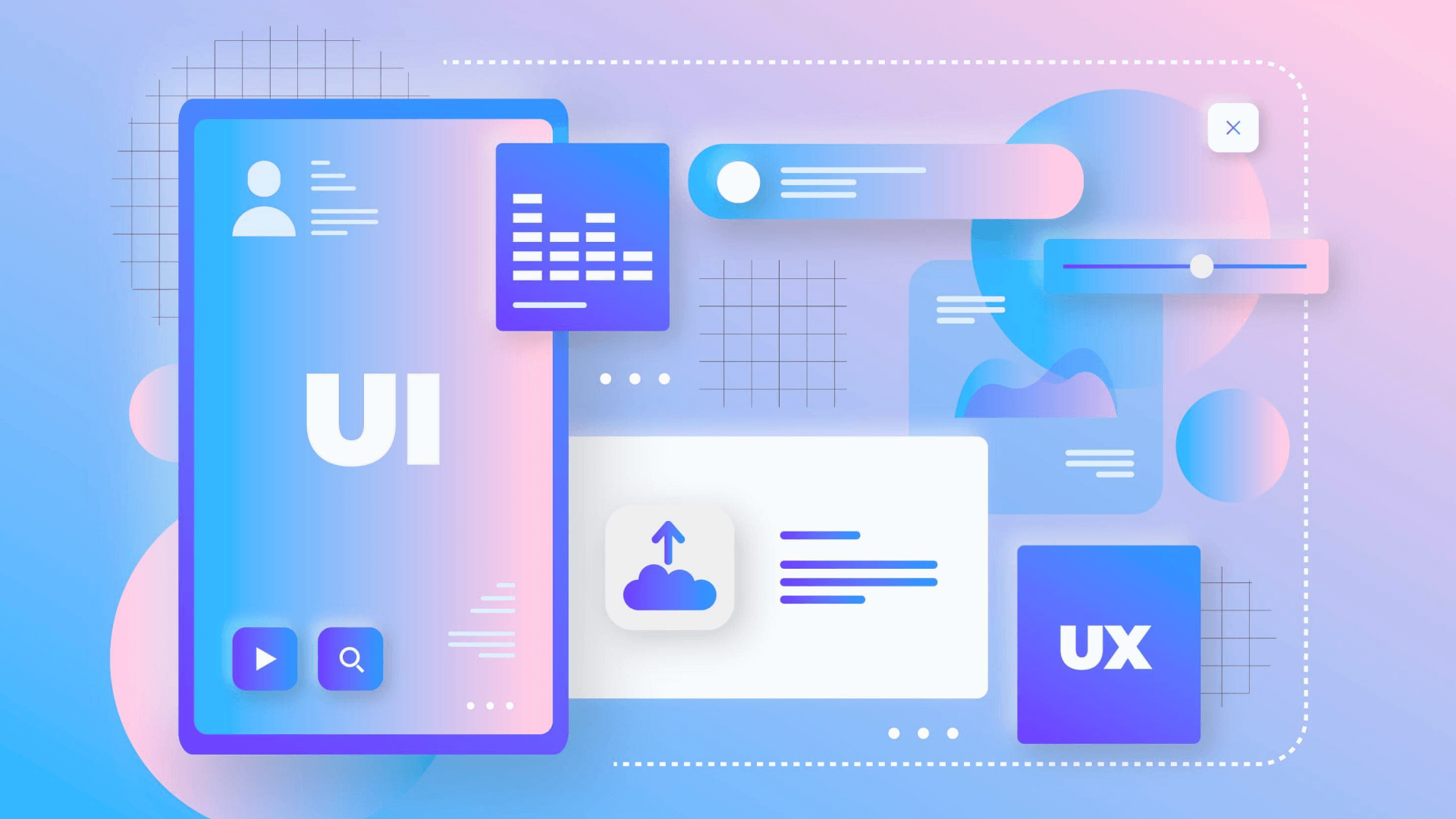




.jpg)